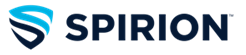-
When Identity Finder is opened it for the first time it will prompt you for a password. It is recommended that you create a password. Using a password will allow you to save your profile as you conduct scans and review the findings.
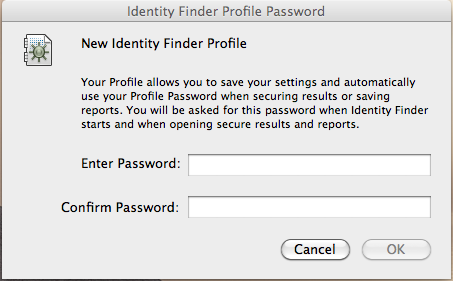
-
You will be notified that your password has been set. Click “OK”.
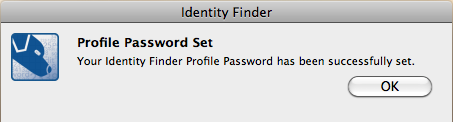
-
Click on “Identities” to view possible data elements to be searched. Social security numbers, credit card numbers, and passwords are checked by default. There are other data elements that should be searched. Virginia Tech has identified 6 data elements that must be protected with encryption as:
· Social Security Numbers
· Credit Card Numbers
· Bank Account Numbers
· Debit Card Numbers
· Passport Numbers
· Driver’s License Numbers
-
To help Identity Finder locate these elements make sure checkmarks are placed next to the elements listed above.
-
In order to change the file locations select “Locations” > “Files” > “File Locations”. The default file location is Documents. Adjust this if needed in “Custom…” and click “OK”.
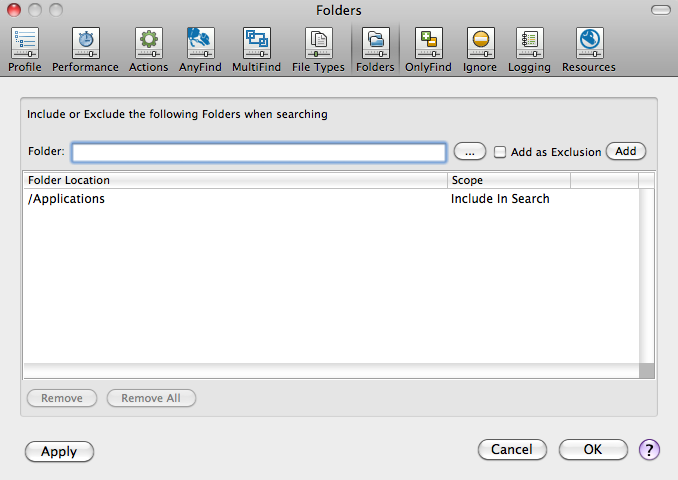
-
Click “Start” located in the upper left hand corner of the window to start the search.
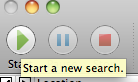
-
The results summary will appear after the scan has completed.
How to View and Perform Actions on the Results
-
The left panel will show a list of results. If you highlight an item in the left panel it will show the item in the right panel.
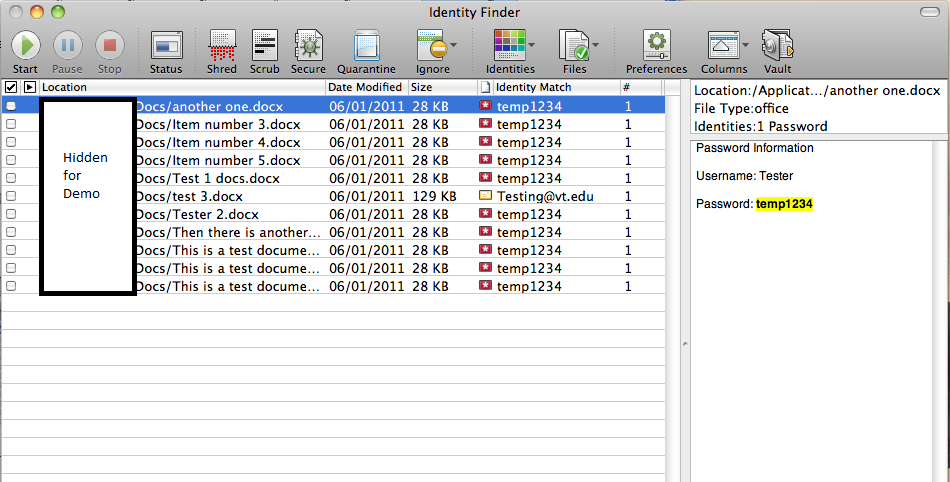
-
Place a checkmark beside the items that you want to perform an action on then select the appropriate action at the top. You can only select multiple items if they are the same result type (ex. You can select all of the outlook results but cannot select outlook and word documents results at the same time). Different actions will appear according to the result type.
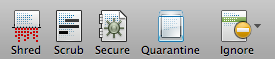
Shred – Will remove the item completely from your computer (it cannot be retrieved afterwards)
Scrub – This is good feature if you no longer need the personal information but you want to keep the original item. This is only available for certain file types such as Office 2007.
Secure – Will ask you to type in a password to secure the email or file using encryption.
Quarantine – Will place the item in a quarantine folder. This will also permanently shred the original file(s).
Ignore – Will be included in an ignore list so that Spirion will no longer search for it anymore